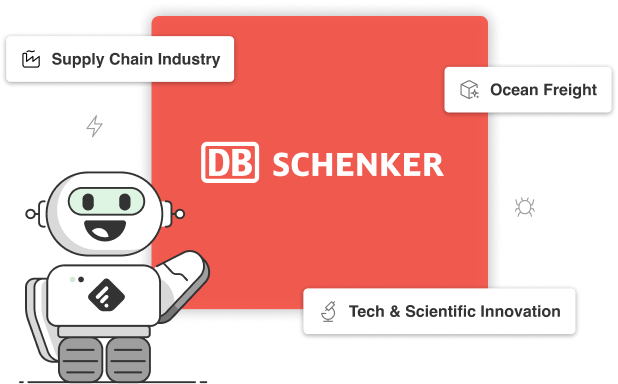Teaching singing online is a saviour… and a massive pain in the ****
Unless you make a few changes!
Hi! I’m Chris Johnson and I’ve been vocal coaching online since 2013. I’ve also taken umpteen lessons myself online with my coaches since 2008, so you could say that I’ve had a good amount of experience in what makes a smooth lessons for your clients.
The coronavirus pandemic has also prompted this article. That literally has forced THE WORLDS coaches online in a quick and somewhat panicked tidal wave.
If you’re moving to an online teaching studio, here are some of my tech suggestions that make for a positive learning environment for everyone involved…
… rather than a baptism of fire (eek)!
After all, there are a fair amount of cynics who believe online coaching is, err, rubbish. If there are jittery tech issues plaguing the lesson then you could understand why.
After 1000s of hours of online coaching, I know that enormous value can be provided through it. To avoid negatively affecting our businesses, we need to make sure that simple-to-solve tech problems aren’t losing you people before you even get a chance to provide that value.
Full disclosure: Any purchases you make through my referral links also reward me financially and help support content creation 🙂
Let’s start with the obvious…
Internet Connection Speed
For the most functional video calling app, Zoom, you’ll need to make sure your internet speed is up to scratch. You can contact your internet provider, or use this free online Speed Test tool. Sit in your teaching room when you test it to get the real picture. The readings you’ll get from the test are download and upload speeds.
The minimum standard
To run Zoom and other decent video calling apps, they usually recommend a minimum of 600kbps (short for kilobits per second) for both upload and download speeds. You’ll need to score way beyond that in the speed test though. There will most likely be other programs using date, other devices using your connection at the same time, as well as the bandwidth being taken up in your area during busy times of the day. 7pm till 9pm is a busy time that can shave your speed in half and affect your calls!
So, as all those bandwidth challenges are real, you’d want your speed test to be AT LEAST quadruple the minimum for Zoom. 4 x 600Kbps = 2.4Mbps.

The superfast broadband packages today sit above 35Mbps (short for megabits per second). These typically have an upload speed of at least 9Mbps and are almost the minimum for someone who works online. If you still experience internet dropouts you’ll be much safer with that kind of package, and they’re not bad at £25 per month in the UK. As you can see from my test results, I shouldn’t be sailing close to the wind at all. Yipee!
Router placement
If you have fast broadband and are connecting to your router through a physical ethernet cable connection, there’s nothing better than that. You should be cooking!
If you have a fast broadband package but your speed test is too slow and you’re on wifi, it could be because you’re too far from the router. Or maybe it’s placed behind a lead shield. If so, you’ll need another solution…
Wifi Booster Kit/Mesh
A ‘Wifi Mesh’ helps to increase the Wifi or internet signal around your home using nodes that you place around. Let’s say your speeds are ok close to your router, but you are at the back of the house and struggling with a decent signal, you’ll need one of these systems to ensure you don’t get jitters and dropouts on your calls.

I have a TP-Link Deco P9 system. It’s amazing in combination with my cable service. It not only boosts the Wifi signal enough to reach Neptune, but it also uses Powerline technology. In short, it transmits the internet via the regular electrical system in your home. Literally through the plughole in your wall (I know, right?!?). That saves you drilling through ceilings and walls to run a 40ft cable to your office! So, when you’re looking, be sure to consider Powerline enabled kits.
As a partly internet-based coach (or fully, during COVID-19 lockdown!), something like this makes sure that I’m reaching baseline for my clients – a reliable internet connection. You can find this system, and others, on Amazon (affiliate – country dependant).
Lightening the load
If you are coaching online for a good portion of the day, it might be worth checking that your cohabiters aren’t downloading the Game Of Thrones back catalogue in 8K. If you have the TP-Link system mentioned above you can prioritise your computer on the network using their Wifi App. Using this, you’ll never have your bandwidth stolen again!
For smooth internet calls, lighten the load on your bandwidth and your processor by closing all other unnecessary applications on your computer. Some apps are surprisingly hungry!
Zoom.us

Your primary software as a vocal coach should be Zoom. There’s a lot of function that comes with the free version, and this is perfect if you’re only going to do 1 to 1. If you do group classes, you’ll need to upgrade as the session time limit in the free version is restricted to 40mins.
Some clever folks in the US also tested the signals through several internet conference apps such as Skype, Microsoft Teams, FaceTime and VoiceLessonsApp. It turns out that Zoom preserves way more of the dynamic and tonal characteristics of the singer as it shoots it across the web to your laptop. That makes it the most obvious choice for us singing teachers.
It also boasts more customisable audio options than all of the other apps to enhance the students audio. Making these adjustments in the app is ESSENTIAL for both student and teacher, as without them the audio can be veeeeeerrry challenging. Click here for a quick guide to making those adjustments in Zoom. It’s very quick to adjust… promise.
Beware: The mobile versions don’t have customisable audio settings, so wherever possible all attendees should use a laptop/desktop.
Helpfully, Zoom has a virtual whiteboard for drawing or brainstorming with your clients, a virtual waiting room that holds that next client who always early, call recording, and loads of other cool stuff. You can sign up here.
USB Microphone
You can get by with your onboard laptop mic but it isn’t the best. It can be spectacularly misleading if you demonstrate to your students too.
The lack of sensitivity to certain frequencies can distort our perception of registers, so to avoid confusion get yourself a half decent condenser.
The Blue Yeti is a good standard USB microphone, as is the Rode NT-USB. They both look pretty sweet and each comes with a desk stand. The others recommended below are also awesome and give a decent representation of the true sound. If budget is understandably tight then there’s options for you too!
Premium Options
Budget option
(Affiliate)
SIDE NOTE: If your students are in for the online long haul, you should eventually recommend they use an external mic. Obviously wait until they are happy and committed in the online format before you drop that one 🙂
External Speakers
Similarly to improving your mic, it’s a good idea to get some POWERED external speakers; ones that need to be plugged in. Not only to improve your ability to listen, but also because you can position them infront of the microphone. This avoids some of that annoying echo or feedback thingy that happens on internet calls, so it’s well worth the small investment. You could go high end if you love speakers, use some you already have or go with something lower cost like the PreSonus Eris E3.5.
Webcam
After I bought my new HD camera, all my clients were like “woah… I can see the grey hairs in your beard”. The FaceTime camera on a MacBook Pro is cool ’n’ that, but an external cam like this Logitech C922 Pro sharpens up the online sessions. It comes with a stereo microphone, a handy little tripod and a laptop clip.
Piano
You can’t accompany your students when teaching online so you don’t need anything amazing. That just needs to be said. For demonstrating and guiding singers with scales, I play a basic Yamaha electric piano through its onboard speakers. My microphone picks it up clearly and it’s totally fit for purpose. Tech junkies might want to buy an audio interface and send a signal through that… s’up to you.
Audio Interface
I’m lucky in that my MacBook Pro has 4 x USBC ports and a headphones port. That means I can connect a USB mic, webcam, my speakers, my charger AND have one to spare. If you don’t have that many on your machine, you could consider options that take up fewer ports. One is to use an audio interface, which connects your mic (non-usb condenser for these), speakers and, if you want, electric piano. All that is channeled through just one of your USB ports, and the Focusrite Scarlett is the best option on a budget.The solo version is linked, so if you want to connect more stuff you might need to look at the upgraded models.

There are further benefits to an audio interface. A big one is that you mic signal won’t be auto-adjusted by permanent software codecs. Good USB mics will mostly be fine if you also change the audio settings in Zoom, but if your students are hearing sound dropouts when you demonstrate then an audio interface might be the only way you can solve that. It works the other way, so case by case you’d be able to see if your clients have the same tech solution.
Expansion docks
Another option for saving ports is to use an expansion dock like this one by Belkin.
It’s all about the experience
So, with one, two or a bunch of these tech tweaks you can drastically improve the experience for your singers and yourself. Not to mention deliver more value and retain happy, progressing clients.